When using the built-in Mail App on Apple iOS devices (ie iPad/iPhone/iPad), sometimes emails end up in the wrong folder and can't be found when you try to access Drafts, Sent or Trashed email from another device (ie desktop computer). This is because Apple devices stores some of these emails locally on the device instead of using the BEZA mail server IMAP folder.
To fix this issue, you can change the settings in Apple iOS device to tell it to store Drafts, Sent, Deleted, and Archived email to be on the BEZA mail server instead of locally on the device. Here are the steps to do this:
- From the Home screen on your Apple iPad or iPhone, tap on the Settings App:
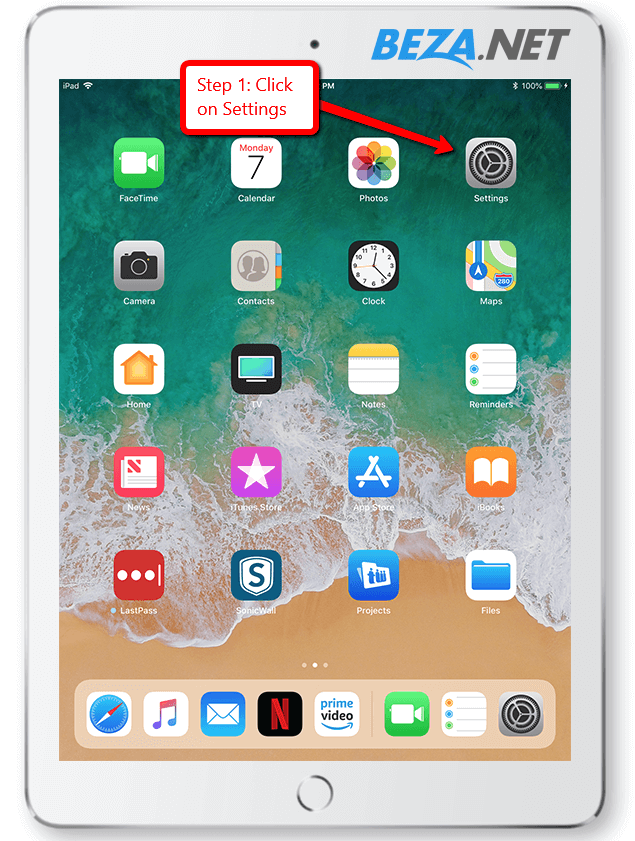
- Scroll down a bit, Tap on Mail:
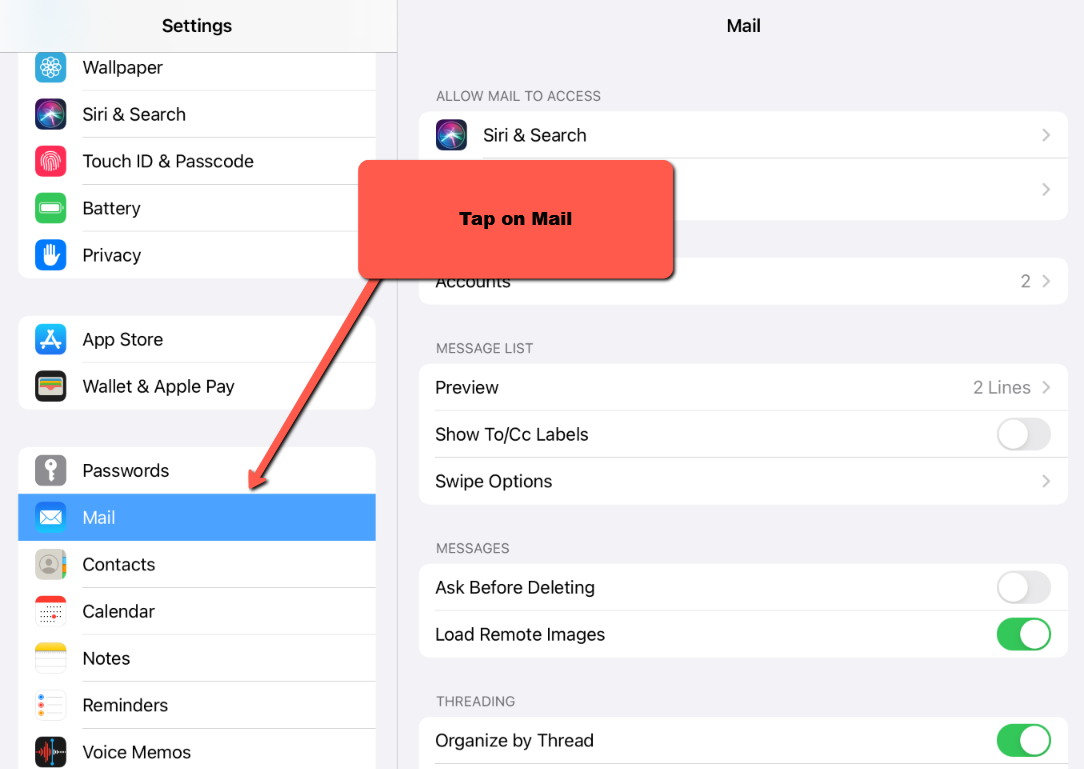
- Tap on Accounts:
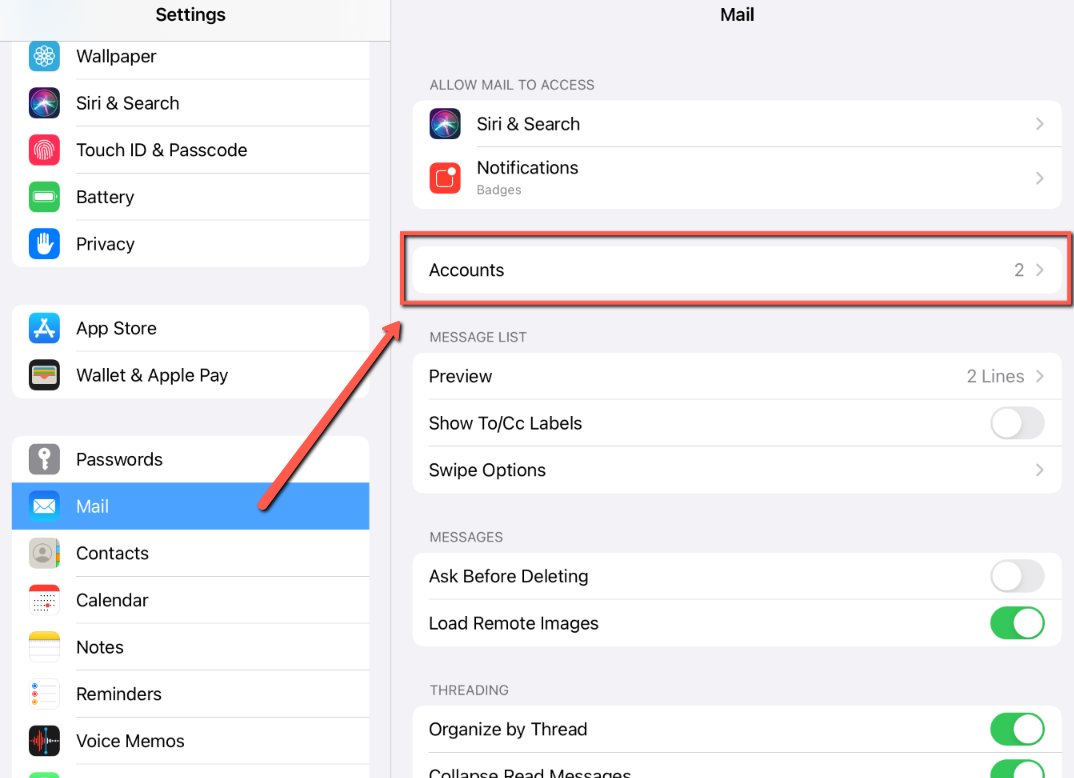
- Tap on the Mail Account you wish to modify the folder settings:
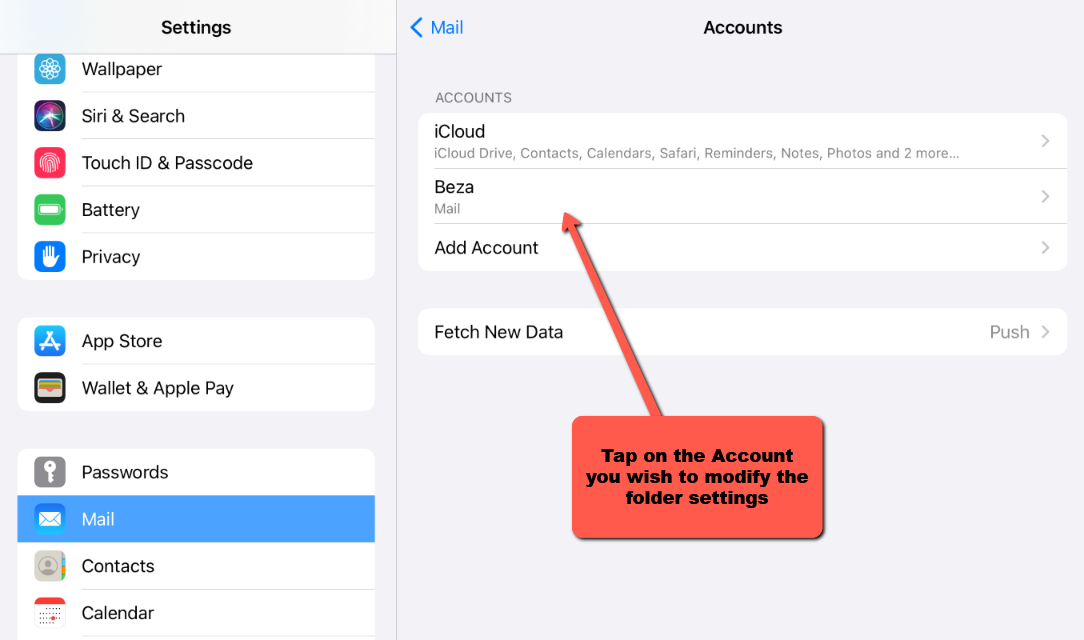
- Under the IMAP section, tap Account:
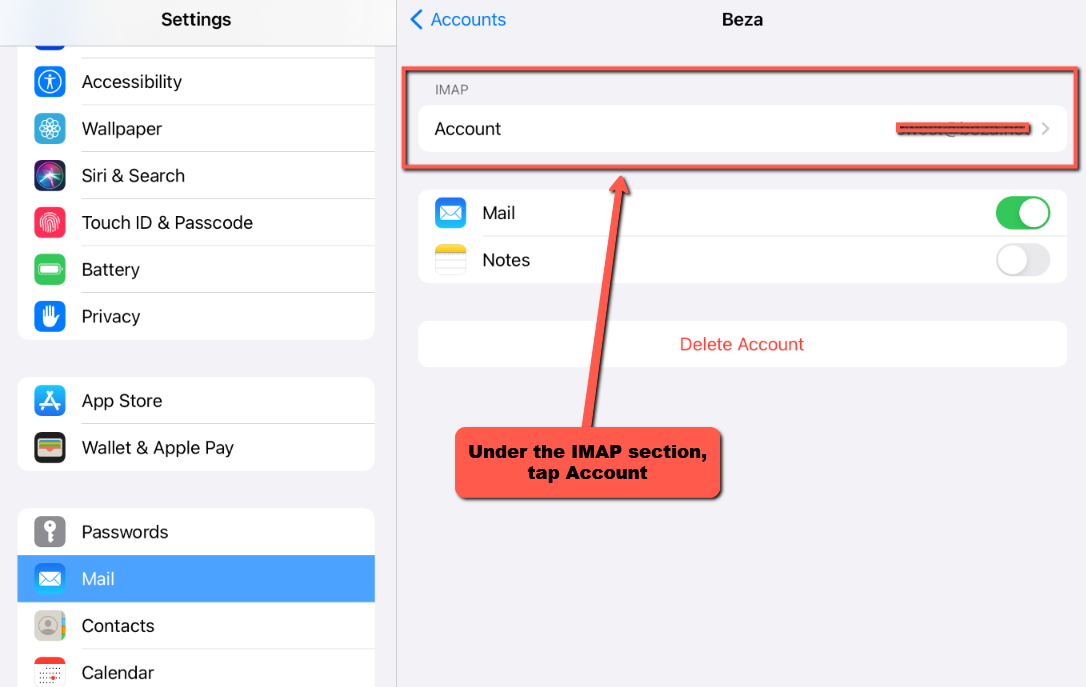
- Tap on Advanced at the bottom of the page:
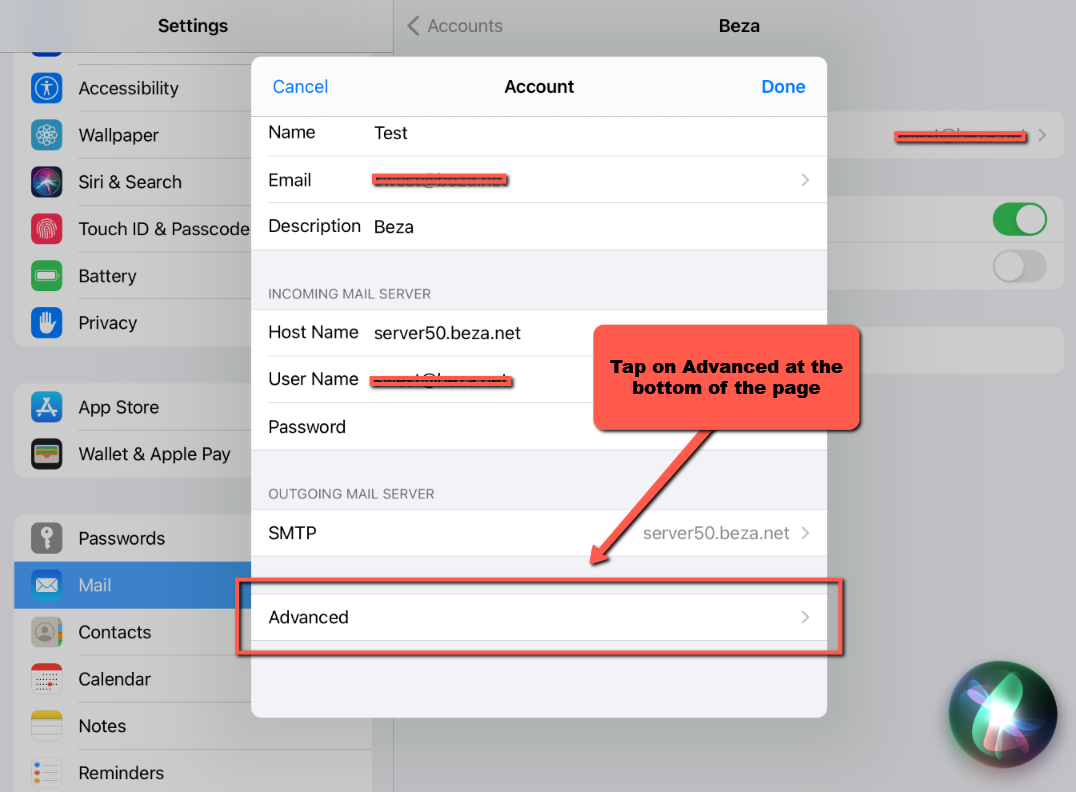
- Under the MAILBOX BEHAVIOURS section, we can see Drafts Mailbox, Sent Mailbox, Deleted Mailbox, and Archive Mailbox:
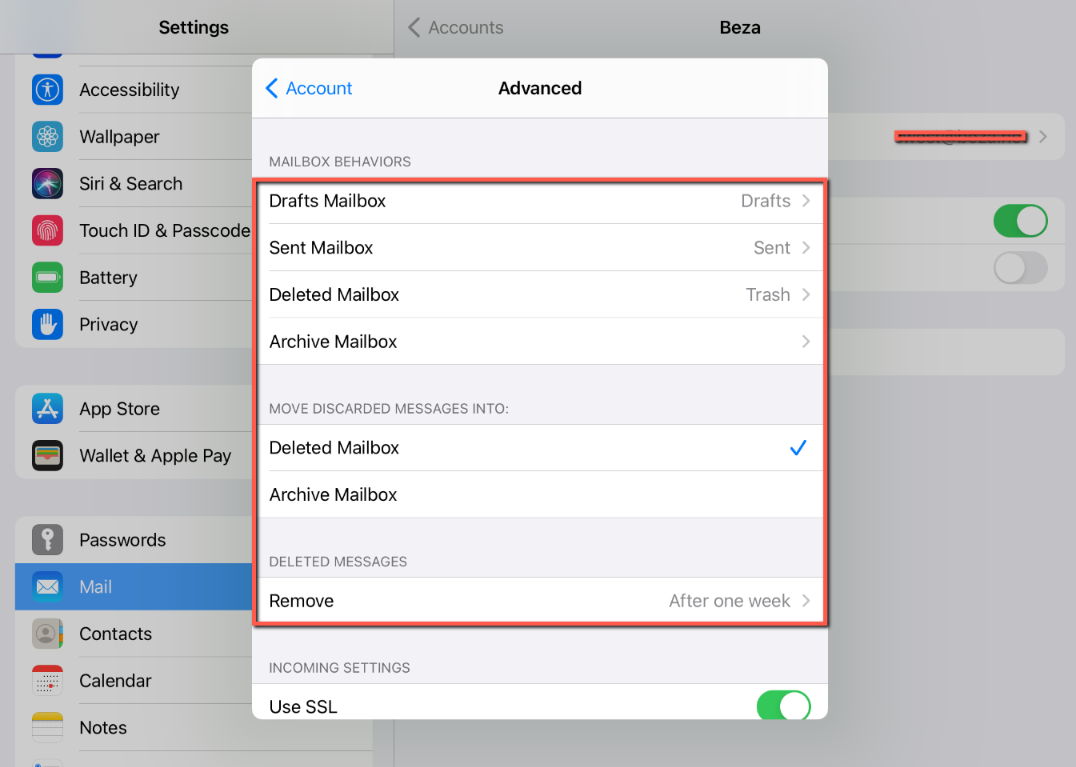
- Tap on each mailbox to change where emails are stored for Drafts Mailbox, Sent Mailbox, etc:
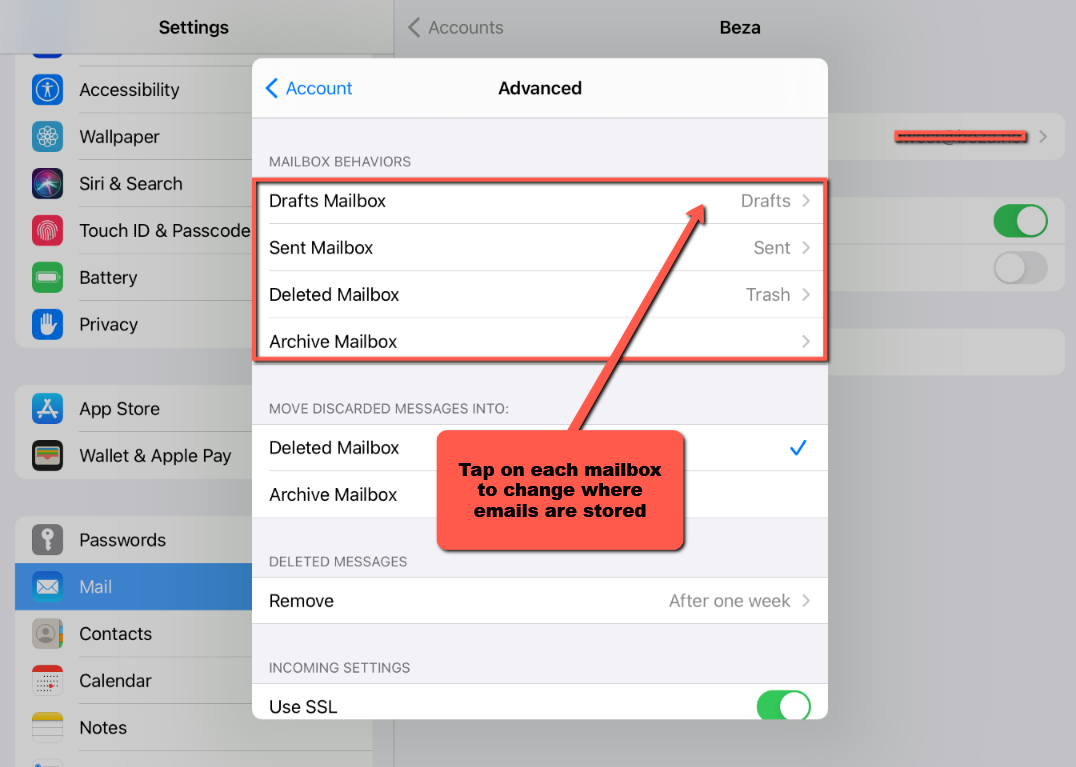
- You can change where the email is stored by selecting a folder under the On THE SERVER section. We recommend always storing emails ON THE SERVER like so for each folder option:
Draft Emails should be stored ON THE SERVER -> Draft Folder: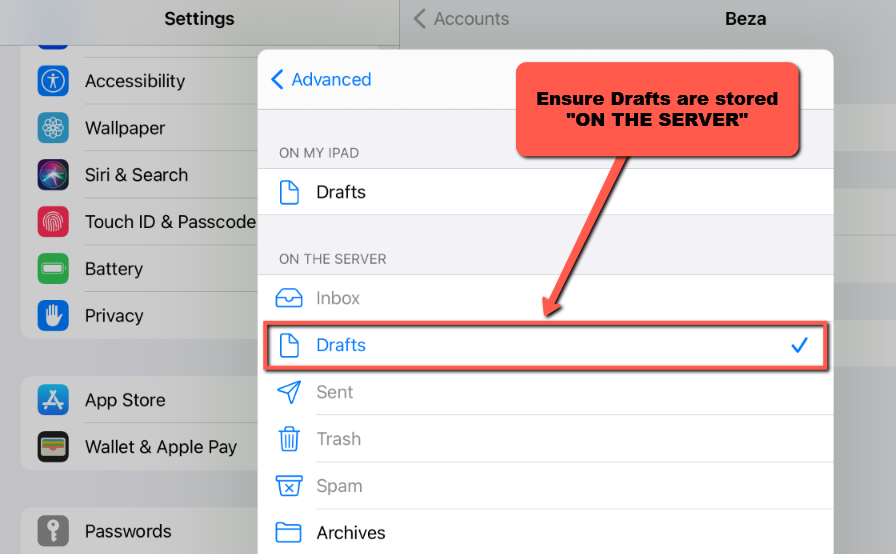
Sent Emails should be stored ON THE SERVER -> Sent Folder: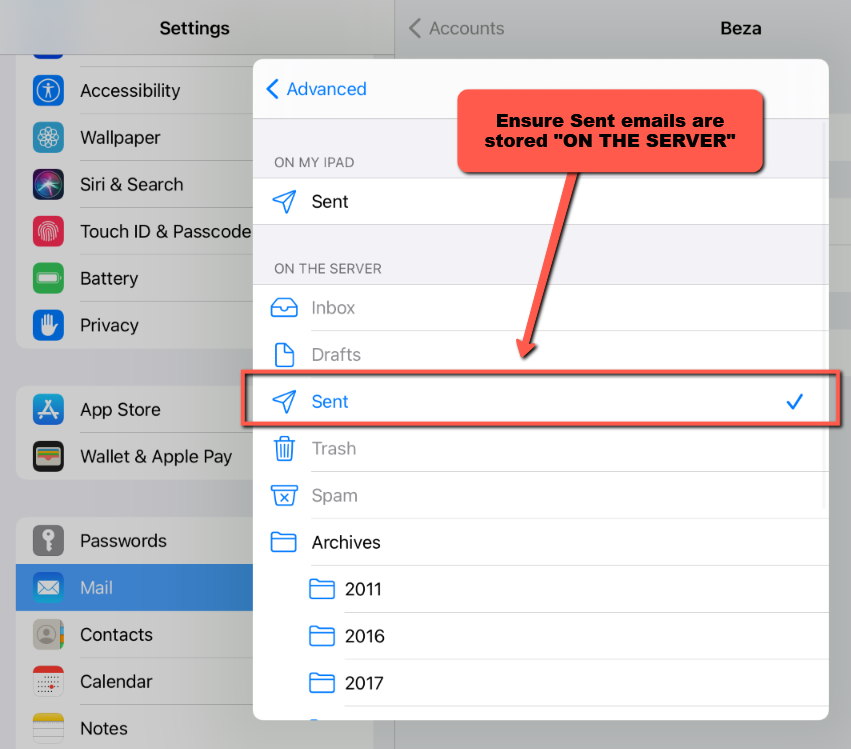
Trash (ie Deleted) Emails should be stored ON THE SERVER -> Trash/Deleted Folder: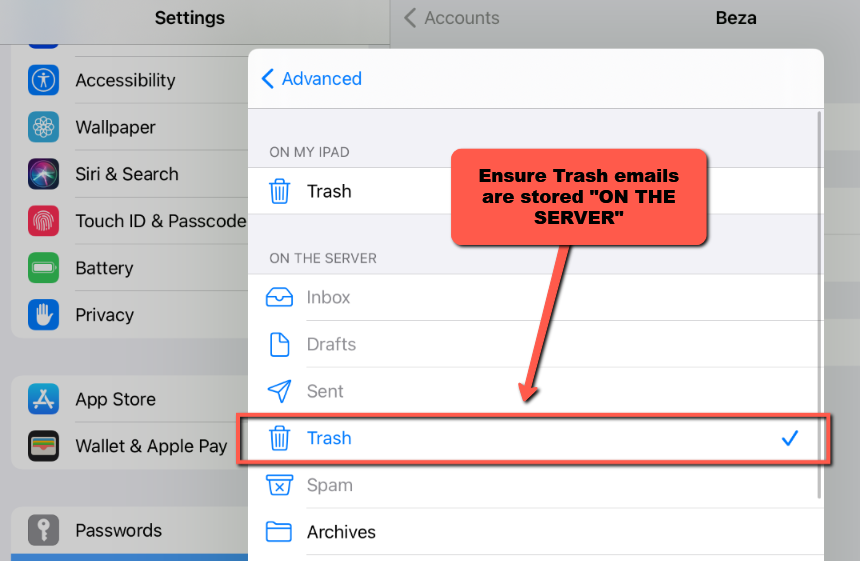
- Once done changing where all the various folders store email, Tap on < Account at the top left corner
- Tap on Done at the top right corner to save the changes
- Remember to completely close/exit the Mail App
Congratulations, you have now changed the default behavior of Apple iOS to store email on the IMAP server which will ensure you can find the email when accessing your email from a different device (like desktop, tablet, etc).


