Here is a step-by-step on how to upload a website from your computer to your BEZA web hosting services using the File Manager:
-
On your computer, add the folder containing your website’s files to an archive (right-click the folder and select Send To > Compressed (zipped) Folder) from the context menu:
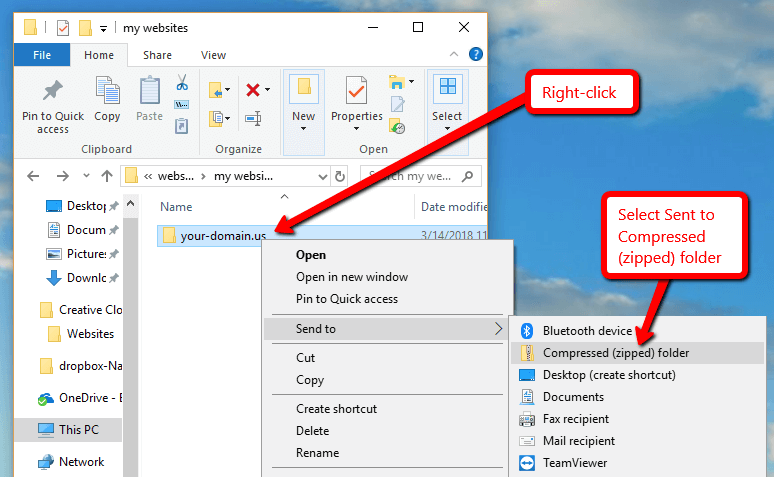
- In the BEZA Hosting Control Panel, go to Files, click the httpdocs folder to open it:
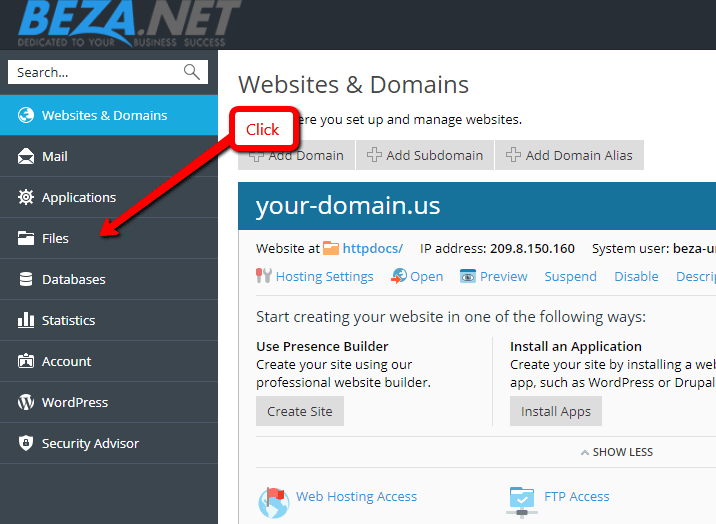
- Click Upload Files, select the archive file, and click Open:
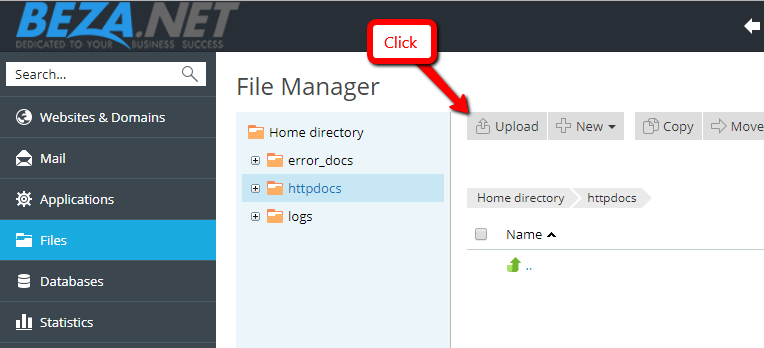
- Once the file has been uploaded, click the checkbox next to it and select the Extract Files option:
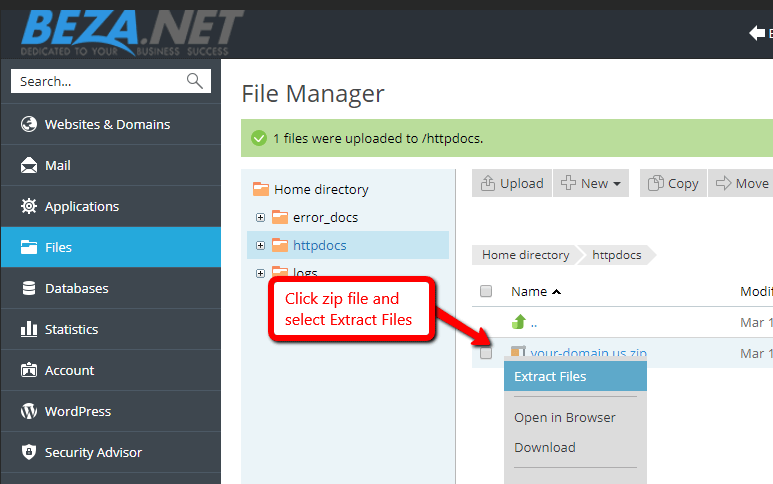
- If you want to edit pages of your website, you can do it in File Manager. It provides an HTML editor that allows visual editing of HTML pages (without needing to manually type HTML tags). To edit a file in the HTML editor, place the mouse pointer over the file, click to open the file's context menu, and select Edit in HTML Editor.


