To identify phishing emails quicker, it's useful to display the actual email address of the sender and not the from name.
For example, the email below is hard to see who the email is really from.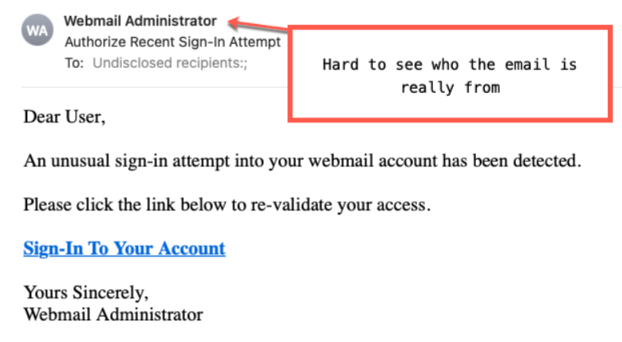
To display the email address next to the "from name", just switch off "Use Smart Addresses" in the Mail preferences.
Mail > Preferences > Viewing > Use Smart Address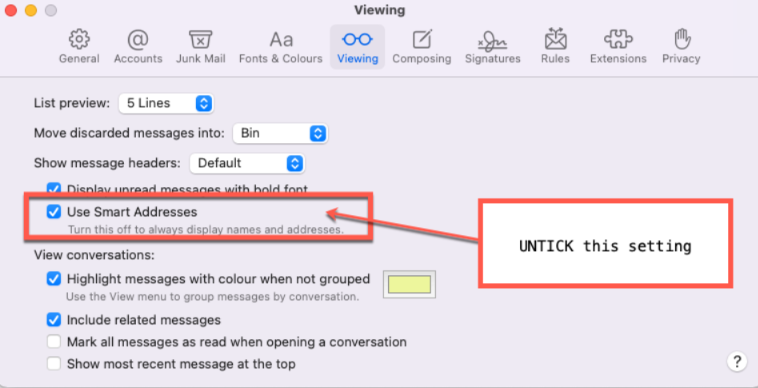
Now go back to your email and you will see the emails showing the from name and the email, making it quicker for you to see if it's a phishing email or not.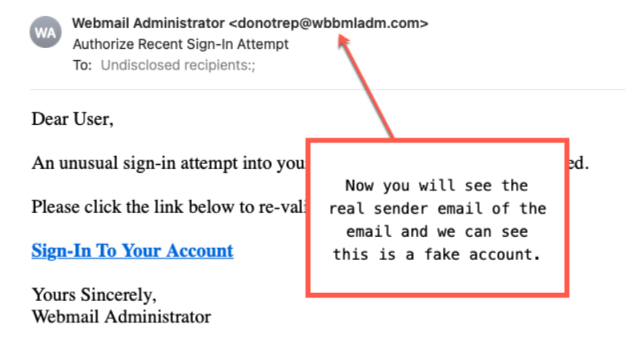
- Home
-
Store
- Browse All
- Linux Web Hosting
- Windows Web Hosting
- Cloud Servers (VPS)
- Dedicated Servers
- Enterprise Website Hosting
- Email Hosting
- Email Security
- Website Security
- Website Acceleration
- Convert Website to WordPress
- Search Engine Optimization (SEO)
- Website Maintenance Services (WMS)
- SEO plus WMS (Save 15% Off)
- Email Marketing
- Domain Parking & DNS Hosting
- Website Migration to HTTPS
- E-mail Services
- SSL Certificates
- Website Security
- VPN
- Register a New Domain
- Transfer Domains to Us
- Announcements
- Knowledgebase
- Network Status
- Affiliates
- Contact Us
-
More

